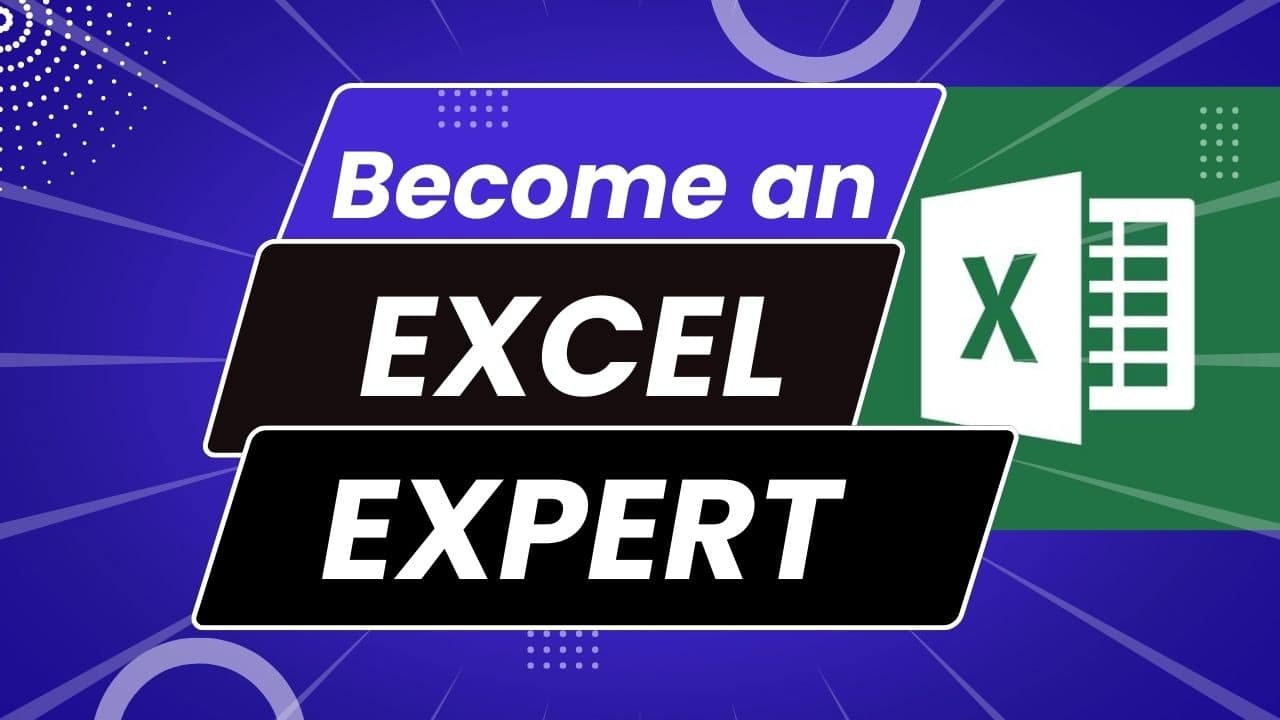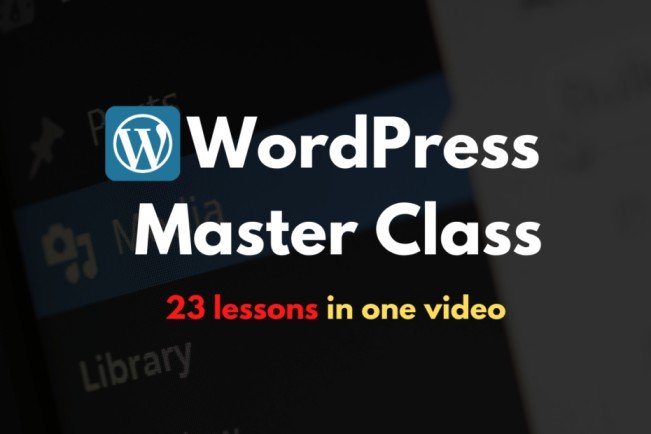Where can I learn Excel from Basic to Advanced for free online?
There are many resources available for free to learn Basic to Advanced MS Excel skills, but I would love to recommend you a complete step-by-step course – which is premium but you can access it for free for 30 days from the day you join the platform.
Excel at Microsoft Excel – The Complete Beginner to Advanced Excel Mastery Course
It’s a complete course and you can learn from the very basic to advanced skills of the Microsoft Excel program. The teacher is very responsive and friendly too.
Join The Course Now (free to access for 30 days)
Here is the lessons curriculum:
1. Introduction – What You’ll Learn
2. How to Get the Most Out of This Course
3. Take a Tour of the Excel Dashboard – How to Use the Tabs and Ribbon
4. Using Excel Templates to Save Time and Effort
5. Saving Your Document Where You Can Find It
6. Entering Data and Navigating Cells
7. Creating Simple Formulas to Do Powerful Calculations
8. Working with Workbooks and Worksheets
9. Introduction – Creating and Formatting Your Heading
10. Formatting Subheadings and Columns and Alphabetizings Lists
11. Entering and Formatting Numbers
12. Create Formulas to Calculate Total Costs
13. Final Formatting Grids and Spacing
14. Intro to Formulas and Functions
15. What is a Formula
16. What is a Function
17. The Anatomy of a Formula
18. Quickly Select Cells to Use in Your Formula
19. Absolute vs. Relative Cell References
20. AVERAGE and AVERAGEA
21. COUNT COUNTA and COUNTBLANK
22. IF Function
23. SUMIF and SUMIFS Functions
24. COUNIF and COUNTIFS Functions
25. VLOOKUP Function
26. LEFT RIGHT MID Functions
27. Concatenate
28. LEN
29. FIND and SEARCH
30. MIN and MAX
31. AND and OR
32. ROUND
33. Conditional Formatting
34. Intro to Charts and Graphs
35. Formatting Charts
36. Create a Bar Chart
37. Create a Pie Chart
38. Create a Line Chart
39. Introduction to Pivot Tables – Preparing Your Data
40. How to Create a Pivot Table
41. Put Your Pivot Table to Work
42. Pivot Charts
43. What’s New for 2016
44. 6 New Chart Types for 2016
45. “Tell Me What You Want To Do” – The New Help Feature
46. 1-Click Forecasting
47. 3D Maps
48. Saving as CSV, Text and PDF
49. Backing Up Your Excel Files
50. Using the AutoRecover Feature
51. Import from Web, Copy/Paste, and Cleaning Up Data
52. Import from CSV file and Excel Workbook
53. Importing Data from Access Database
54. Printing Your Excel Document
55. Excel Keyboard Shortcuts
56. ALT Key Shortcuts
57. TEXT
58. REPT – Repeat
59. UPPER, LOWER, and PROPER
60. TRIM – Remove Extra Spaces
61. Combining LEFT, MID, FIND, and TRIM
62. HYPERLINK – Create a Table of Contents for Your Worksheets
63. RAND and RANDBETWEEN – Random Numbers
64. ROUND
65. INT – Integer
66. MOD – Remainder
67. DATE and DATEVALUE
68. TIME
69. TODAY and NOW
70. YEAR, MONTH, DAY, HOUR, MINUTE, and SECOND
71. WEEKDAY and WEEKNUM
72. IFERROR
73. LARGE and SMALL
74. INDEX and MATCH
75. Nested INDEX, MATCH, IF and IFERROR
76. Nested IF, AND, and OR Functions
77. Record Your First Macro
78. Saving Your Macro and Security
79. Use a Macro to Create a Kitchen Remodel Costs Template
80. How to Use Relative Cell References
81. An Easy Cell-Formatting Macro
82. Find and Delete Empty Cells Located Outside Your Data
83. Flash Fill and Auto Fill for Fast Data Entry
84. Freezing the Top Row of Your Spreadsheet
85. Hide and Unhide Rows, Columns, and Entire Sheets
86. Insert Multiple Rows and Columns Easily
87. Mail Merge with Microsoft Excel and Word
88. Paste Special
89. Sort and Filter
90. Quick Calculations with the Status Bar
91. Intro to the Complete Walk-Through of Excel Tools and Ribbons
92. File Menu – The Complete Walk-Through
93. Home Tab (part 1) – The Complete Walk-Through
94. Home Tab (part 2) – The Complete Walk-Through
95. Insert Tab (part 1) – The Complete Walk-Through
96. Insert Tab (part 2) – The Complete Walk-Through
97. Insert Tab (part 3) – The Complete Walk-Through
98. Page Layout Tab (part 1) – The Complete Walk-Through
99. Page Layout Tab (part 2) – The Complete Walk-Through
100. Formulas Tab (part 1) – The Complete Walk-Through
101. Formulas Tab (part 2) – The Complete Walk-Through
102. Data Tab (part 1) – The Complete Walk-Through
103. Data Tab (part 2) – The Complete Walk-Through
104. View Tab (part 1) – The Complete Walk-Through
105. View Tab (part 2) – The Complete Walk-Through
106. Developer Tab (part 1) – The Complete Walk-Through
107. Developer Tab (part 2) – The Complete Walk-Through
108. Conclusion
You’ll keep going until you’re a pro at Excel. When you finish this course, you’ll know more than most people who use Excel at their job every day.
The course comes with a certificate of completion, and the teacher is always available to answer questions or share additional resources if you get stuck.